Payment by transfer from demand savings deposits account
Must be the personal demand savings deposits account of the taxpayer at a financial institution or the post office.
(1)Tax category:
1.Periodic taxes such as house tax, land value tax, vehicle license tax, land value increment tax, deed tax, stamp tax. (supplementary)
2.Stamp tax (large amount, aggregated) can be declared online. (assessment of tax)
3.Penalty for each tax violation.
(2)Applicable period:During the (extended) payment period.
(3)Timing:Before the expiration of the (extended) tax payment period at midnight (the stamp tax for large amount voucher is before 24:00 on deadline date).
(4)Payment method:Use telephone automated services or the Internet.
(5)Payment deduction date:Deduction will be made at the time of payment.
(6)Proof of payment:If needed, the taxpayer may apply to the tax collection authority for one.
(7)Handling charge:Paid by the local tax collection authorities.
(8)Steps of operation:(this operation is applicable only to touchtone telephones)
1. Use telephone voice: (this operation is applicable only to touchtone telephones)
- all telephone numbers in Taiwan and Kinmen may dial 412-1366 and punch in service code 166#
-offshore islands (excluding Kinmen area) and Taiwan mainland mobile telephones may dial 02 (or 04 or 07)412-1366 and punch in service code 166#
- overseas, dial 886-2 (or 4 or 7)-412-1366 and punch in service code166#
- Select a tax category.
- Enter payment type. (can be found on the payment notice)
- Enter your account number. (can be found on the payment notice)
- Enter the payment amount and at the end press # (can be found on the payment notification)
- Enter the last date of tax payment and at the end press # (can be found on the payment notification)
- Enter the Period Code and at the end press # (can be found on the payment notification)
- Enter cardholder’s (must be the taxpayer or the owner of the profit-seeking business) name.
- Enter card holder’s ID Card No. (The first English alphabet must be converted to two digits. A total of 11 digits should be entered)
| Alphabet | A | B | C | D | E | F | G | H | I | J | K | L | M |
|---|---|---|---|---|---|---|---|---|---|---|---|---|---|
| code | 01 | 02 | 03 | 04 | 05 | 06 | 07 | 08 | 09 | 10 | 11 | 12 | 13 |
| Alphabet | N | O | P | Q | R | S | T | U | V | W | X | Y | Z |
| code | 14 | 15 | 16 | 17 | 18 | 19 | 20 | 21 | 22 | 23 | 24 | 25 | 26 |
- Enter the 3-digit bank code of the bank transferring the fund (can be found on the passbook or query the bank)
- Enter the beneficiary account number
- Enter the 6-digit identification code (can be found on the payment notification)
- Voice confirms the success of the tax payment and provides a transaction serial number for the payment, transfer from which account, payment amount, and payment ID number
- Tax payment process completed
2. Use the Internet:
- Go to website https: //paytax.nat.gov.tw, choose “Online Tax Payment”
- Click to select tax category and enter the data entry screen
- Based on the payment notification, enter “Payment Category”, your “Account Number”, “Payment amount”, “Payment Due Date”, and “Period Code”.
- Select payment method *Demand Savings Account* and press Confirm
- Enter the taxpayer’s“ID card number”, the “identification code” on the payment notification, select “Transferring Bank” and enter the demand savings deposits account of the taxpayer at a financial institution or the post office, then press confirm.
- Verify the information on the screen for error, enter the verification code, press Confirm to make the payment.
- After the details of the tax-payment transaction are displayed, you may choose to save as a new file or print for safekeeping.
※For the inspection (approval) of vehicle license tax, house tax and land value tax (excluding cases of transfer execution, household registration of vehicle license tax and installment tax payment cases), if the payment period is overdue, the late payment fees that should be levied will be added to the tax. Before 24:00 on the 30th day after the payment period expires, the payment can be made through the Internet.
3.Use the mobile application, to scan the payment notification QR-Code
- Automatically link to the online tax payment website at https://paytax.nat.gov.tw/
- Bring out the "Payment Category", "Payment ID number", Payment Amount", "Payment Deadline", "Period Code" information on the payment notification
- Select the payment method *By Current Account* and press confirm
- Enter the taxpayer’s “ID card number”; on the screen select “Transferring Bank” and enter the demand savings deposits account of the taxpayer at a financial institution or the post office
- When the tax information on the check screen is correct, enter the verification code and press to confirm the payment
- Tax payment is completed when "Transaction Payment is Successful" and transaction record details appear on the screen
- Click on "Online Tax" at the top of the screen and then, click on "Check Tax Records" to make a query
4.Enter the Local Online Tax Declaration Website - Periodic taxes such as House Tax, Land Value Tax, Vehicle License Tax.
- Enter the local online tax declaration website at https://net.tax.nat.gov.tw/
- Log in with the Taxpayer's Citizen Digital Certificate No., MOEA Certification Authority No., NHI Card No., Financial Certificate (File/Card) No., Mobile Certificate No., or enter ID Card No./Uniform Business No. + Car Number (limited to Vehicle License Tax)
- Bring out the whole country's local House Tax, Land Value Tax, Vehicle License Tax to regularly issue tax information
- After checking that there is no error, you can click on the electronic tax payment to automatically link with the online tax payment website (https:/paytax.nat.gov.tw/), and bring out the "Payment Category", "Payment ID number", Payment Amount", "Payment Deadline", "Period Code" information.
- Select the payment method *By Current Account* and press confirm
- Enter the taxpayer’s “ID card number”, the “identification code” on the payment notification, select “Transferring Bank” and enter the demand savings deposits account of the taxpayer at a financial institution or the post office, then press confirm
- When the tax information on the check screen is correct, enter the verification code and press to confirm the payment
- When tax payment details appear, either save it or print it to keep it as a record
- Click on "Online Tax" at the top of the screen and click on the payment tax record. You can check or go to the local online tax website to check the tax payment.
5.Use the mobile payment tool to pay taxes - Periodic taxes such as house tax, land value tax, vehicle license tax
- Click on the APP to complete the registration process and enter the tax payment page.
- Select Tax category, scan the payment notification QR-Code to bring out the "Payment Category", "Payment ID number", Payment Amount", "Payment Deadline", "Period Code" information (or manual input) on the payment notification.
- Click and select the Tax Method *Current Account*, bring out the ID Card No., select the Payor's Bank, and enter the Payor's Account No.
- Enter the verification code.
- After confirming that the tax payment information is correct, confirm the payment and the tax payment is completed.
- Take pictures of the tax payment results or go to the online tax website to check the record of tax payment.
(Notes: Different mobile payment tools have different operational flows. For details, please refer to the mobile payment tool official website)
- Date:2018-08-29
- Department:Planning Service Division
- Update:2024-09-30
- Count Views:1696