Chip-based debit card, online payment of taxes
(1)Tax category:
- House tax, land value tax, vehicle license tax, land value increment tax, deed tax, stamp tax. (supplement)
- Automatic payment of amusement tax, temporary performance stamp tax (large amount, aggregated) can be declared online. (approved tax category)
- Tax violations, tax avoidance cases are subject to late payment charges and interest is payable on late tax payments.
(2)Applicable period:During the (extended) payment period.
(3)Timing:Before the expiration of the (extended) tax payment period before midnight. (the automatic declaration and payment of amusement tax, the automatic declaration (payment) of stamp tax for large amount voucher is before 24:00 on deadline date)
(4)Payment method: Use a chip-based debit card and pay through the Internet.
(5)Payment deduction date: Deduction will be made at the time of payment.
(6)Proof of payment: If needed, the taxpayer may apply to the tax collection authority for one.
(7)Handling charge:Paid by the local tax collection authorities.
(8)Steps of operation:
1.Use the Internet:
- Please install a card reader beforehand.
- Go to website https: //paytax.nat.gov.tw, choose “Online Tax Payment”
- Click to select tax category and enter the data entry screen.
- Based on the payment notification, enter “Payment Category”, your “Account Number”, “Payment amount”, “Payment Due Date”, and “Period Code”
- Select payment method *Chip-based debit card* and press confirm.
- After checking the tax payment information, enter the verification code and confirm the payment.
- Insert the chip-based debit card and enter the chip-based debit card’s password, press verify the password.
- After bringing out the payor’s account number and pressing confirm payment.
- When tax payment details appear, either save it or print it to keep it as a record.
※For the inspection (approval) of vehicle license tax, house tax and land value tax (excluding cases of transfer execution, household registration of vehicle license tax and installment tax payment cases), if the payment period is overdue, the late payment fees that should be levied will be added to the tax. Before 24:00 on the 30th day after the payment period expires, the payment can be made through the Internet.
2. Enter the Local Online Tax Declaration Website - Periodic taxes such as House Tax, Land Value Tax, Vehicle License Tax
- Enter the local online tax declaration website at https://net.tax.nat.gov.tw/
- Log in with the Taxpayer's Citizen Digital Certificate No., MOEA Certification Authority No., NHI Card No., Financial Certificate (File/Card) No., Mobile Certificate No., or enter ID Card No./Uniform Business No. + Car Number. (limited to Vehicle License Tax)
- Bring out the whole country's local House Tax, Land Value Tax, Vehicle License Tax to regularly issue tax information.
- After checking that there is no error, you can click on the electronic tax payment to automatically link with the online tax payment website (https:/paytax.nat.gov.tw/), and bring out the "Payment Category", "Payment ID number ", Payment Amount", "Payment Deadline", "Period Code" information.
- Select the payment method *By Chip-based Debit Card* and press confirm.
- When the tax information on the check screen is correct, enter the verification code and press to confirm the payment.
- Insert the Chip-based Debit Card and enter the Chip-based Debit Card's Password, press Verify Password.
- After bringing out the account number and press to confirm payment.
- Reinsert the Chip-based Debit Card and press confirm.
- When tax payment details appear, either save it or print it to keep it as a record.
- Click on "Online Tax" at the top of the screen and click on the payment tax record. You can check or go to the local online tax website to check the tax payment.
3.Use the mobile payment tool to pay taxes - Limited to periodic taxes such as house tax, land value tax, vehicle license tax
- Click on the APP to complete the registration process and enter the tax payment page.
- Select Tax category (periodic taxes such as vehicle license tax, house tax, land value tax), scan the payment notification QR-Code to bring out the "Payment Category", "Payment ID number", Payment Amount", "Payment Deadline", "Period Code" information (or manual input) on the payment notification.
- Select the tax payment card, enter the card’s password.
- Enter the verification code.
- After confirming that the tax payment information is correct, confirm the payment and the tax payment is completed.
- Tax payment records can be found on the transaction record inquiry page, or you can check the online tax service website.
(Notes: Different mobile payment tools have different operational flows. For details, please refer to the mobile payment tool official website)
- Date:2018-08-29
- Department:Planning Service Division
- Update:2024-09-30
- Count Views:2695